Chances are, you’ve already tried everything to get Game Center authentication working, so I’ll jump to the solution and back up to explain how I got there. Quick note: If you won’t be able to test Game Center in the Unity editor, you’ll have to test on device (or possibly with a simulator).
Authentication not working? Make a nickname
If you’ve tried everything and Game Center authentication still isn’t working, double check that your Game Center profile is up to date. I double and triple checked everything only to find that authentication was failing, because I hadn’t set a nickname on my Game Center profile. Go to Settings -> Game Center, double check all the settings, and make sure you have a Game Center profile set-up.
Full process to Support Game Center
1. Confirm you have Game Center enabled for your App Id
2. Check everything is working in Xcode. Go to Target -> Capabilities -> Game Center and set it to ‘On’. Any set-up problems will show up there.
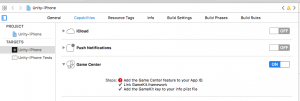
Note: If you get an error with “Add Game Center feature to your App ID.” Try enabling Push Notifications then turning them back off again. That may be due to a bug in Xcode.
3. Implement your Game Center features. If you’re using Unity, check out their example script and their documentation.
Summary
All in all, the Game Center implementation process is fairly simple if you know the pitfalls to avoid.
I hope you found this article helpful. If you have any extra issues or tips, leave them in the comments and I’ll check them out.
Be First to Comment